Resize Columns in the Explorer
In some cases you may want to resize the columns in the Explorer to make it easier to view the data that is most important to you.
-
From the transactions table, hover the pointer over the right edge of a column header until the pointer turns into a double-headed arrow.
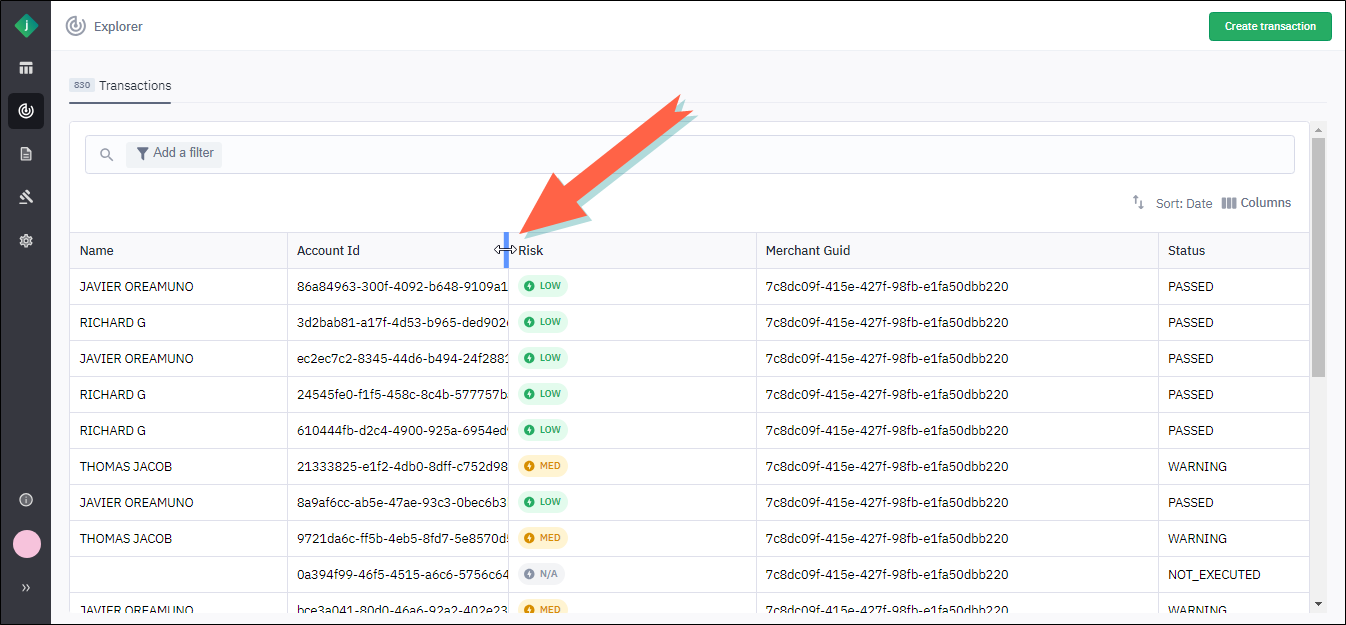
-
Click and drag the pointer to the left to make the column more narrow or to the right to make it wider. For example, in the following screen capture, we have widened the Account ID column to reveal its full contents.
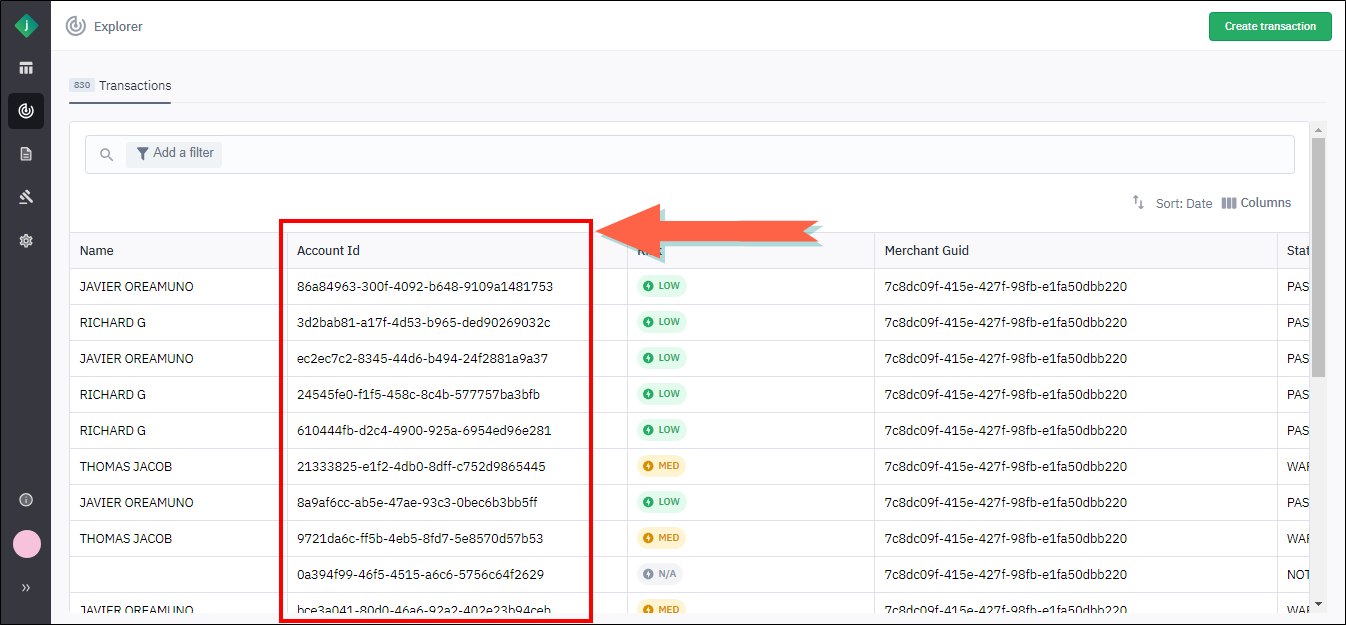
-
Repeat steps 1 and 2 to resize other columns as needed.